VMcast Hardware Options
There are numerous ways to connect a network device to your waiting room TV. While Swarm Interactive does not offer hardware support, we can give you some suggested methods for getting your VMcast onto your TV. All methods assume your TV has an HDMI port and you have an internet connection. If you have a hardware connection problem, consult the support website from the hardware manufacturer for help.
Amazon Fire TV Stick
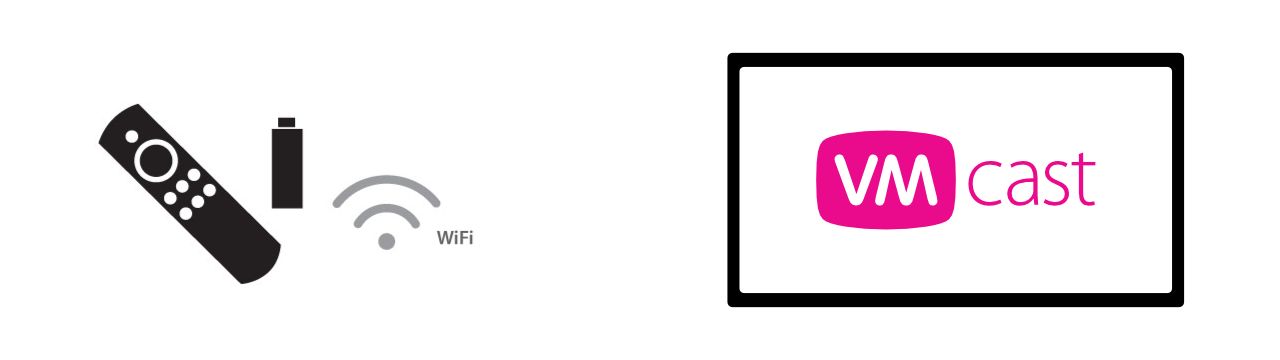
Connect an Amazon Fire TV Stick to your TV and wireless network. Download the VMcast app for Amazon Fire TV Stick and sign in using your Client ID and Stream code. The Amazon Fire TV Stick is available in the U.S. and some non-U.S. countries. Check with Amazon for availability in your country.
Note
VMcast for Fire TV works best on the Amazon Fire TV Stick (Third Generation). Please refrain from purchasing and using older versions of the Amazon Fire TV Stick that may lead to decreased performance.
Install VMcast on the Amazon Fire TV Stick
PC Stick Device
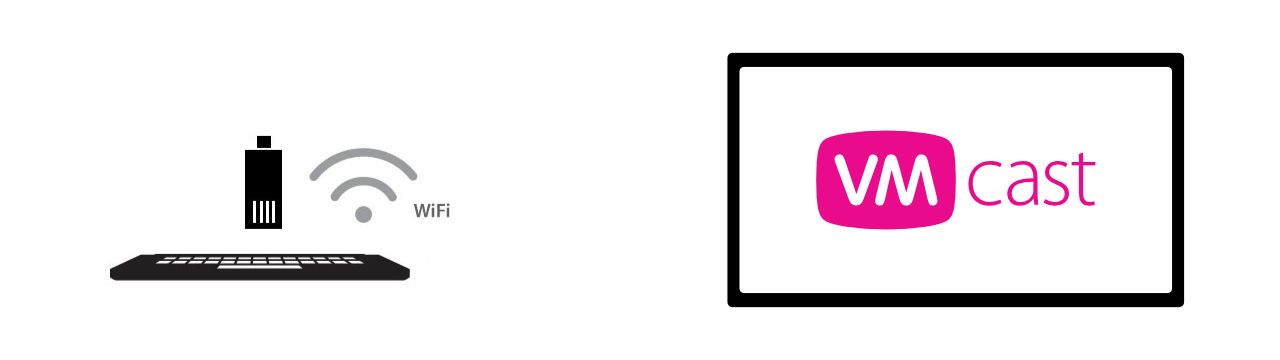
Connect a PC stick to your TV and wireless network. Download the VMcast app for Windows, sign in using your Client ID and Stream code.
Note
VMcast for Windows requires Windows 7 (64 bit) or higher.
Setting up VMcast on a PC Stick
Dedicated Computer
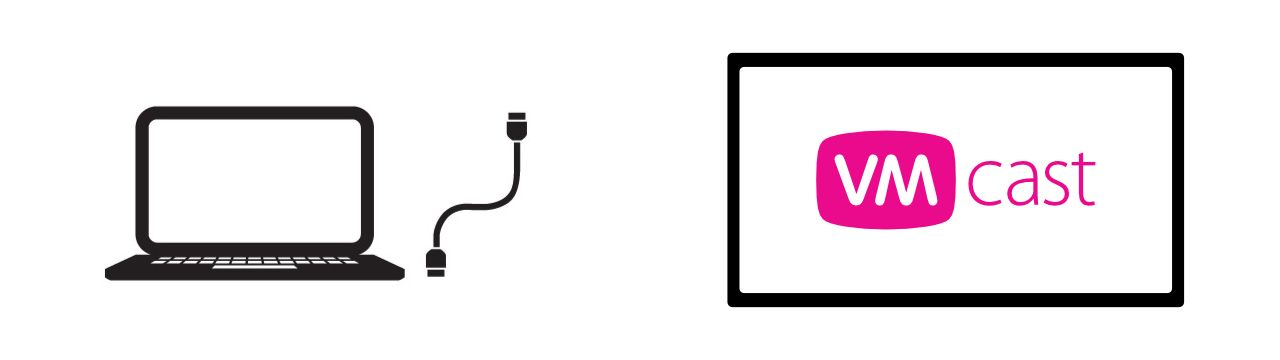
Connect a netbook computer, PC, PC Stick or Apple OSX computer to your TV with an HDMI cable. Log in to your VMcast account at ViewMedica.com to download the VMcast Mac or PC application from your account dashboard. Launch the app, sign in to your account and start using your first VMcast immediately.
Note
VMcast for Windows requires Windows 7 (64 bit) or higher. VMcast for macOS requires Yosemite (64 bit) or higher.
Setting up VMcast on a Computer
Disclaimer
Fire TV Stick is a trademark of Amazon.com, Inc. Apple TV is a trademark of Apple Inc. These companies are not a participant in or sponsor of this promotion.