Create an Image Slide using Google Slides
Promoting your providers, events, and services in your Loop or Presentation is easy with image slides. Here is how you can create one using Google Slides.
- Log in to Google Slides. You will need a Google account in order to use Google Slides.
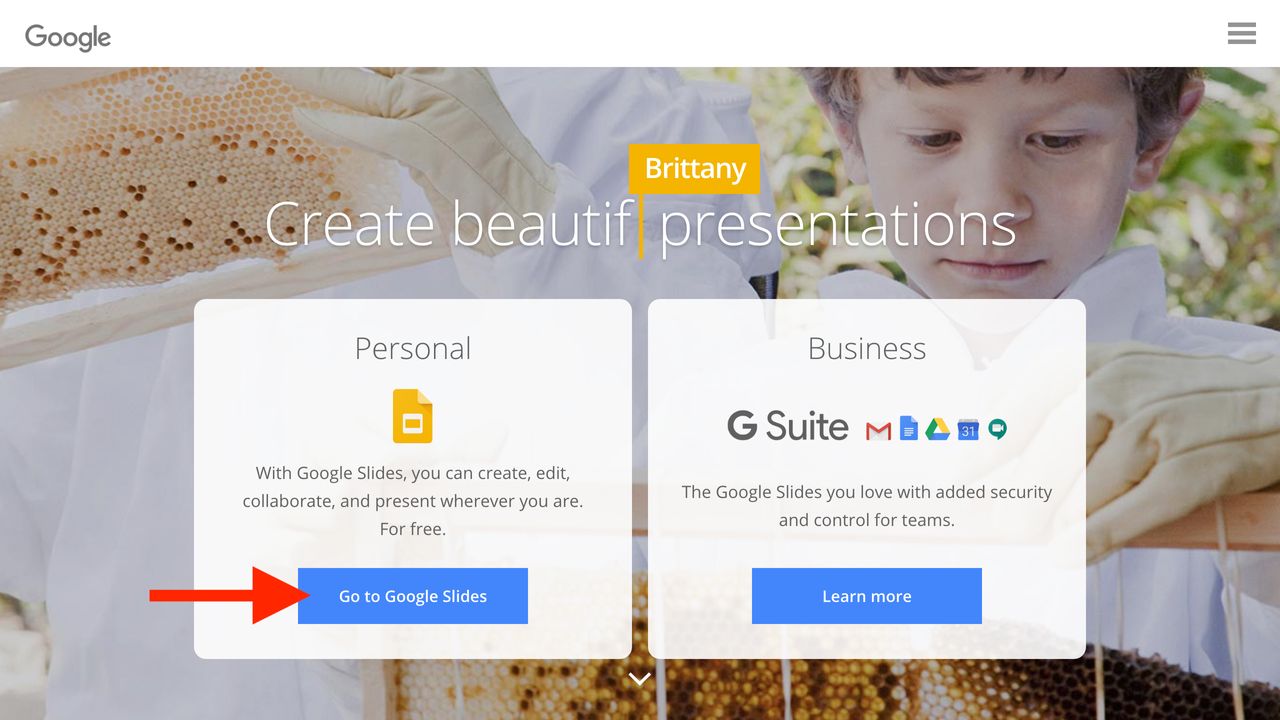
- Create a new Presentation. A benefit of using Google Slides is that there are several great templates to choose from. In this tutorial, we will build our image slide from scratch.
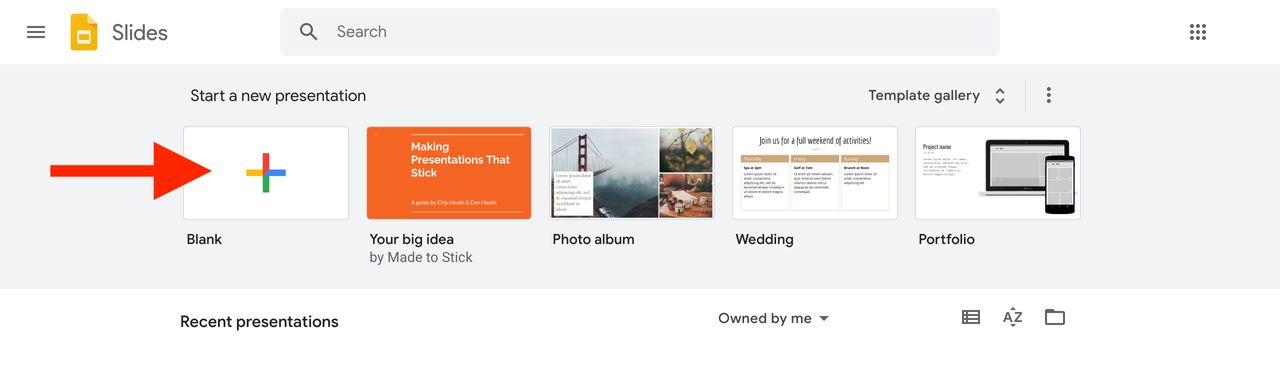
- Modify the Page Setup. Click
File->Page setup. SelectCustom. SelectPixels. Enter1920and1080. Great! You have just set up a custom slide that is the perfect size for your image slide.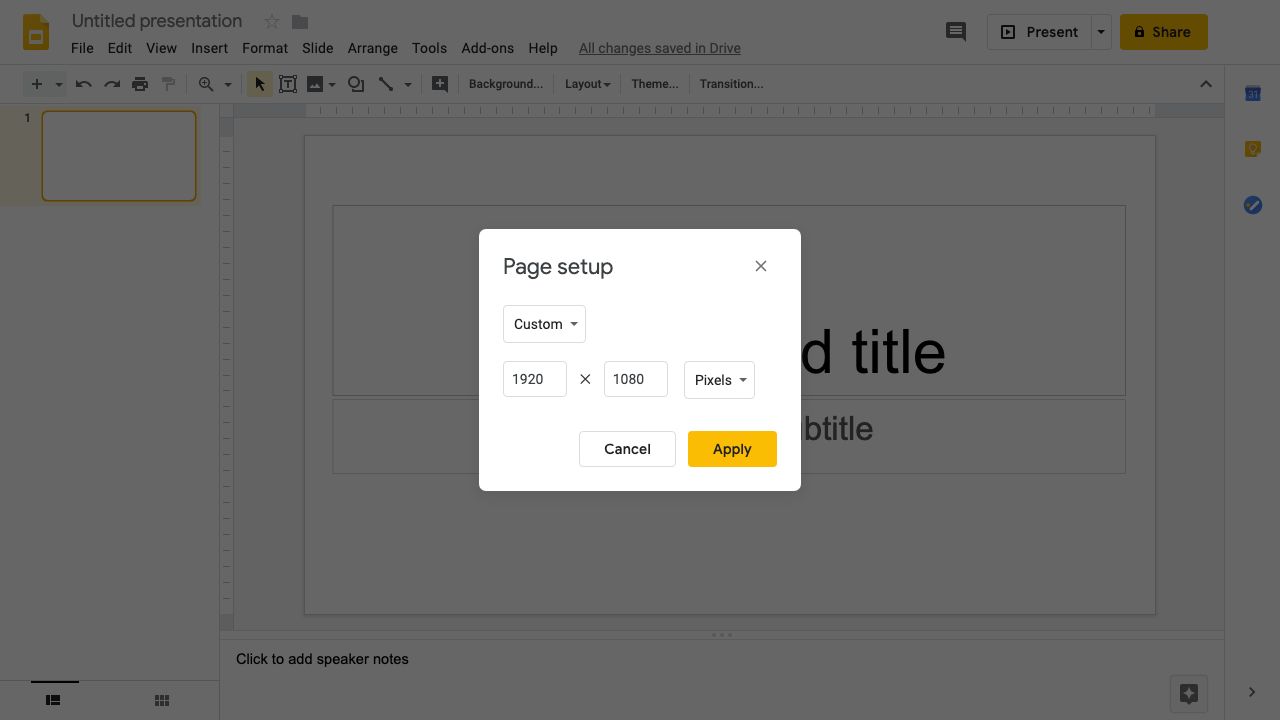
- Add images, shapes, and text to compose your image slide. Change the background color, foreground color, and font to suit your organization’s style and brand.
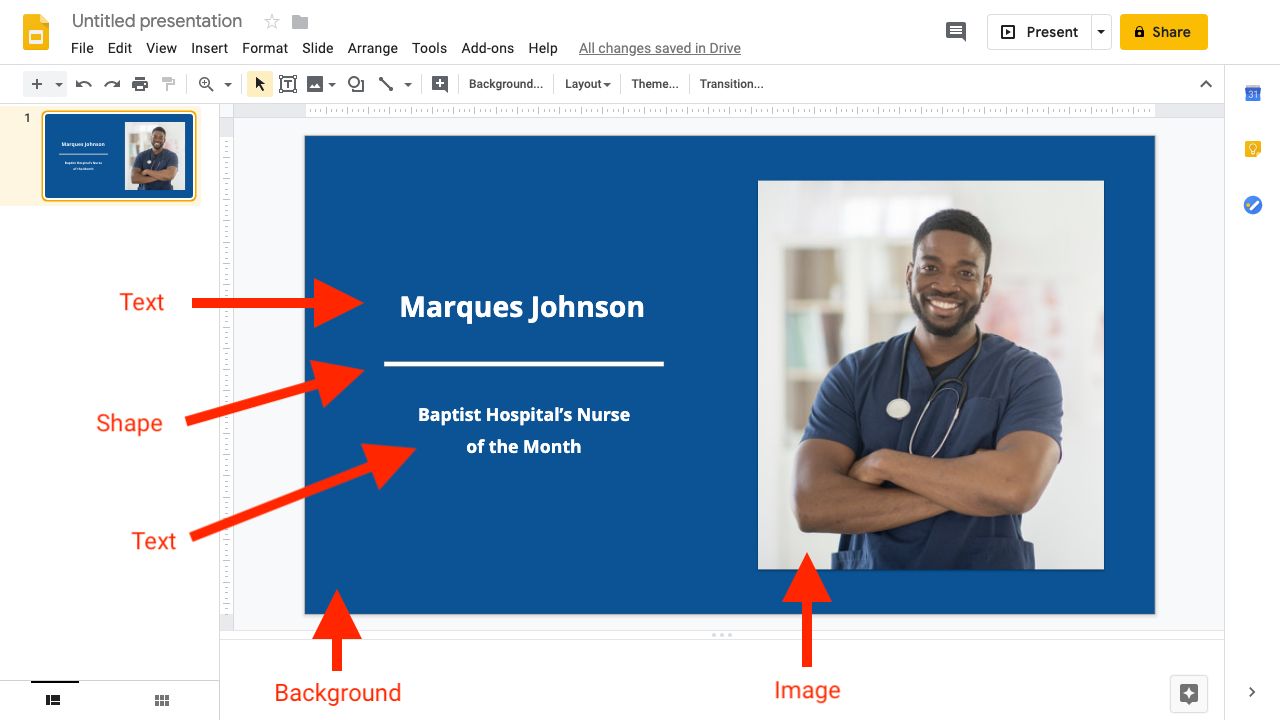
- Download your image slide once you are happy with the way it looks. Click
File->Download as...->JPEG image (.jpg, current slide).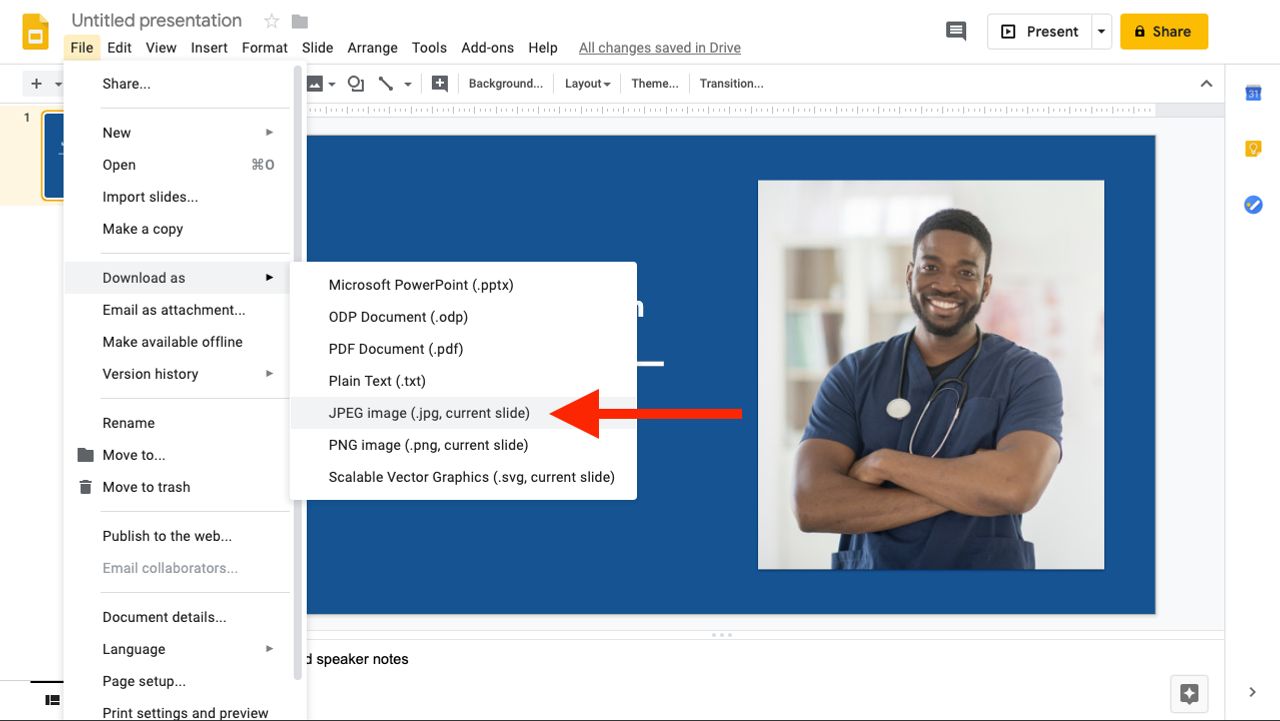
- Upload your image slide to ViewMedica. From the
Add Slidesdropdown, clickCreate Image Slide.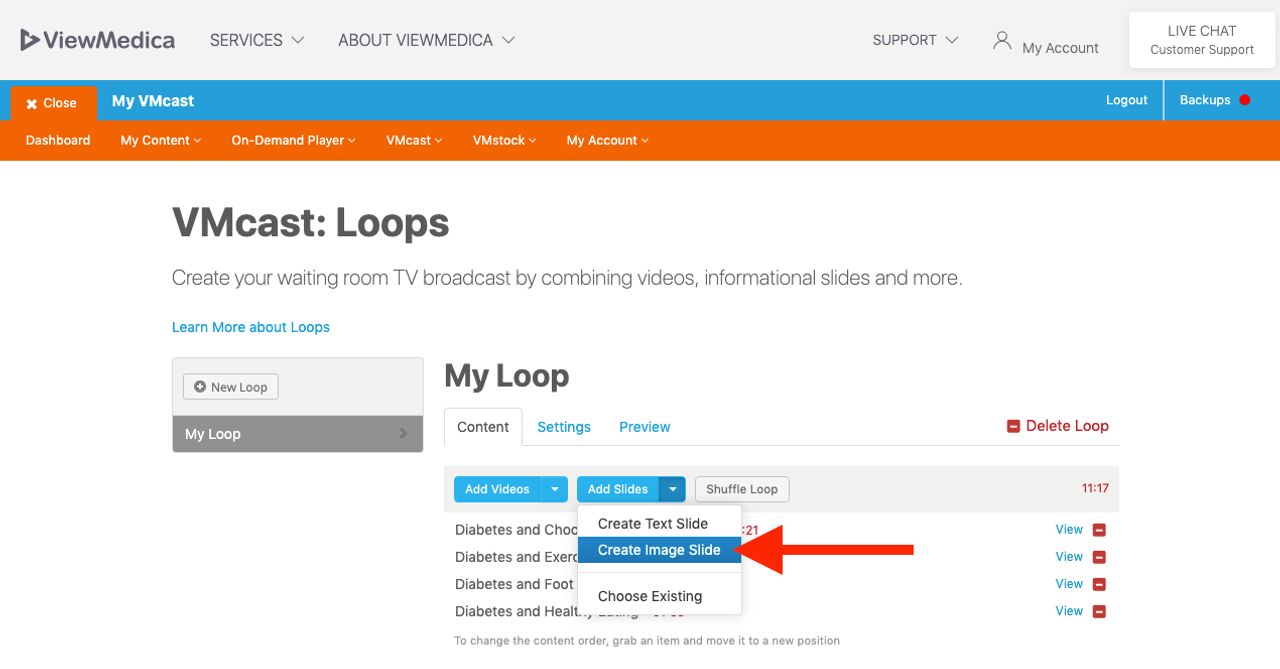
- Enter a title and duration for your image slide.
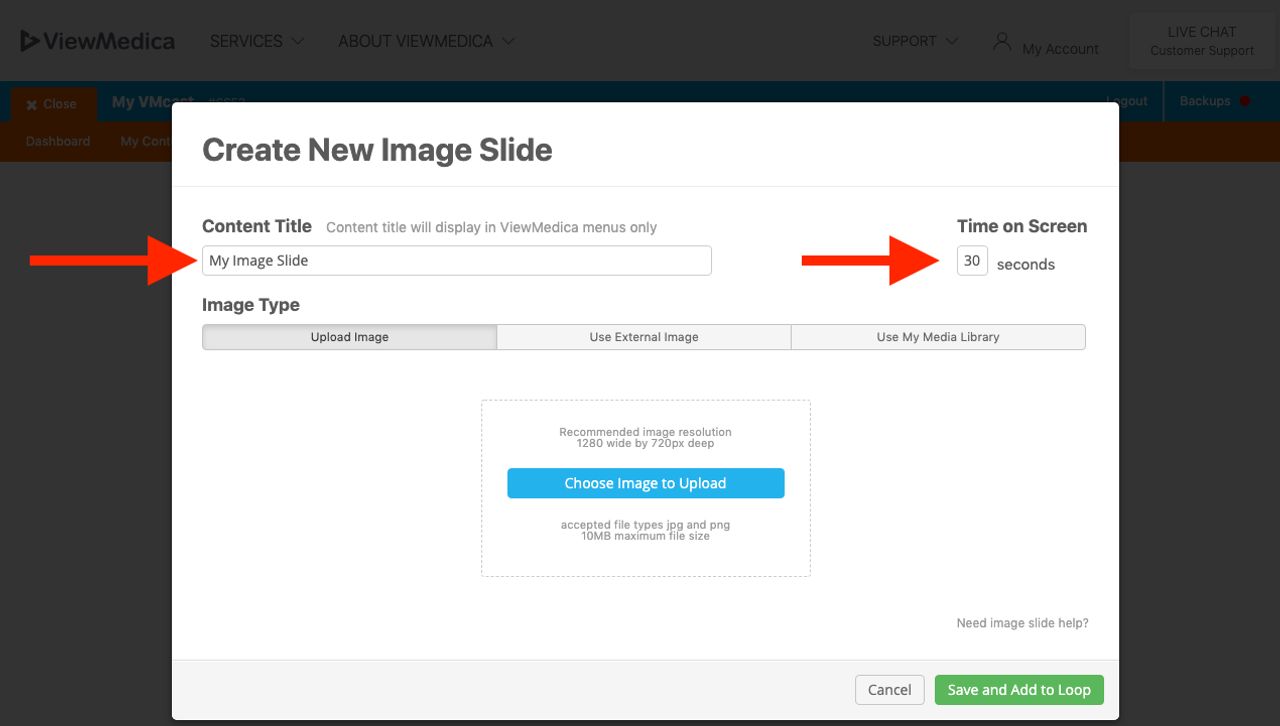
- Click
Choose Image to Uploadand select the image slide you just downloaded from Google Slides.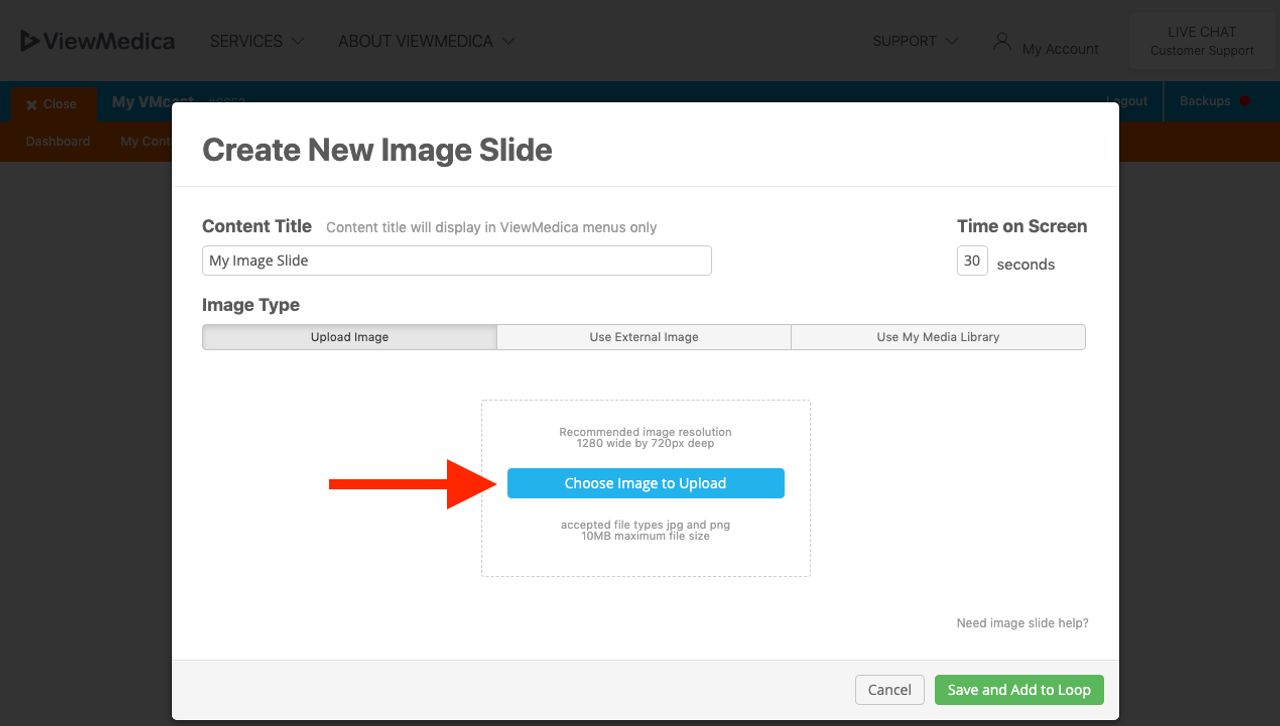
- Save your image slide.
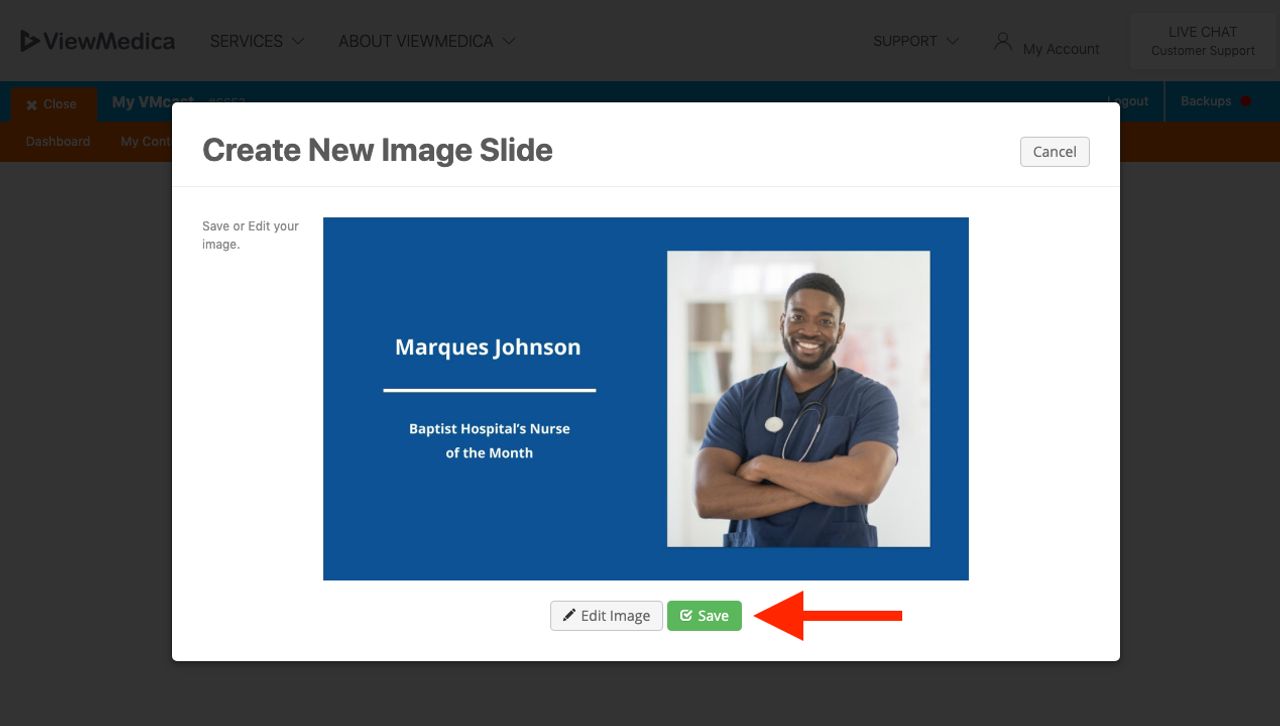
Google Slides is a presentation program included as part of a free, web-based software office suite offered by Google within its Google Drive service. It can be compared to Microsoft's Powerpoint or Apple's Keynote.