Create a Bottom Promo using Google Slides
Promoting your services and events at the bottom of your VMcast display is easy with bottom promos. Here is how you can create one using Google Slides.
- Log in to Google Slides. You will need a Google account in order to use Google Slides.
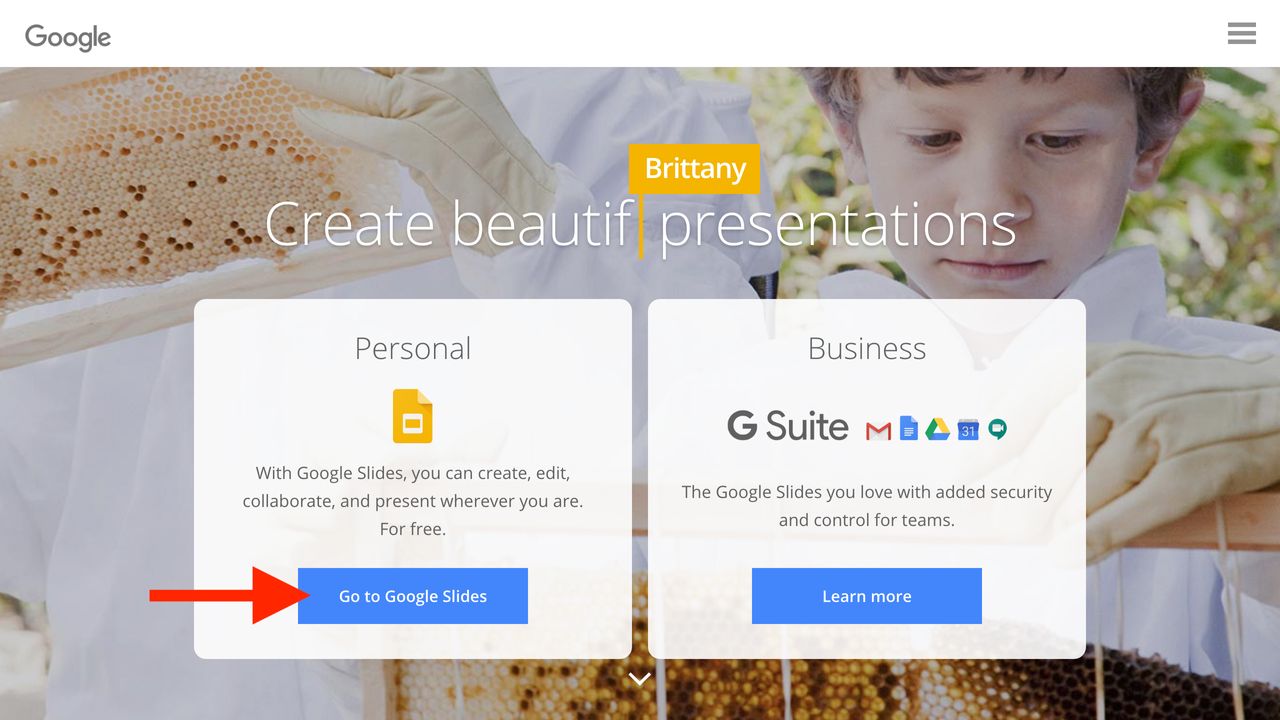
- Create a new Presentation. A benefit of using Google Slides is that there are several great templates to choose from. In this tutorial, we will build our promo from scratch.
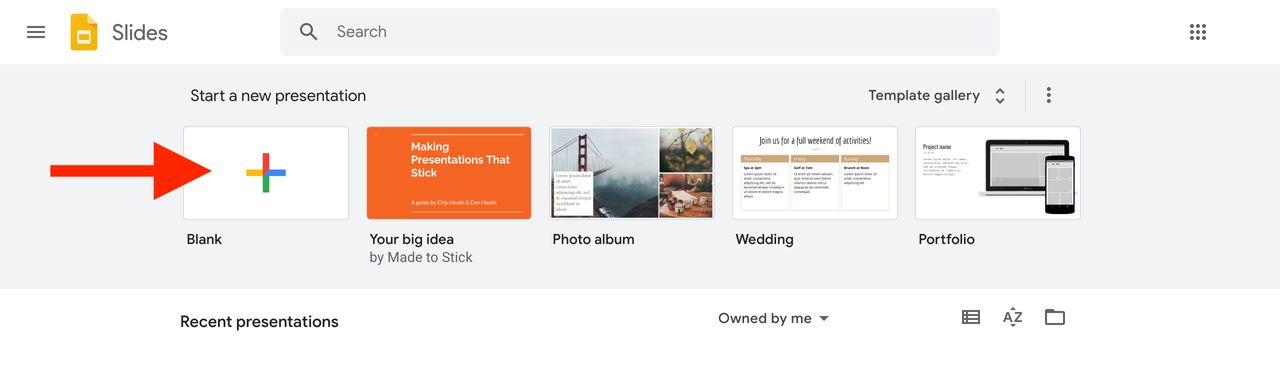
- Modify the Page Setup. Click
File->Page setup. SelectCustom. SelectPixels. Enter1920and215. Great! You have just set up a custom slide that is the perfect size for your bottom promo.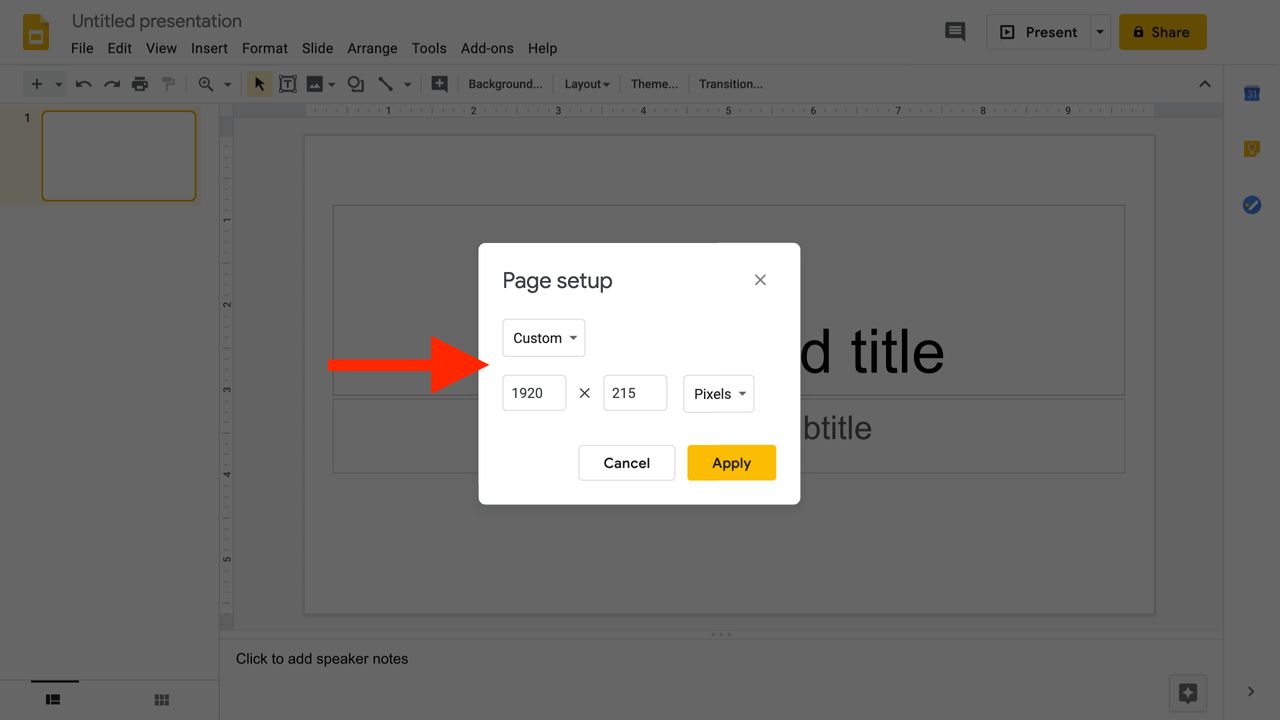
- Add images, shapes, and text to compose your bottom promo. Change the background color, foreground color, and font to suit your organization’s style and brand.
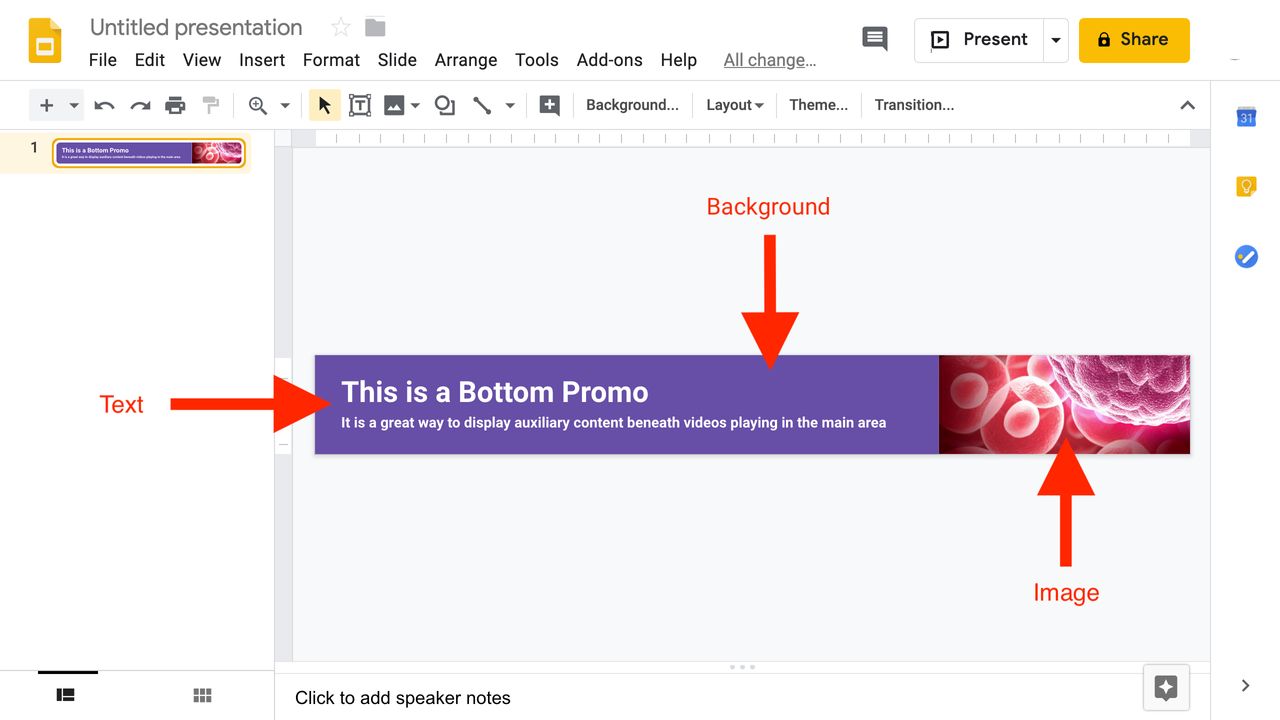
- Download your bottom promo once you are happy with the way it looks. Click
File->Download as...->JPEG image (.jpg, current slide).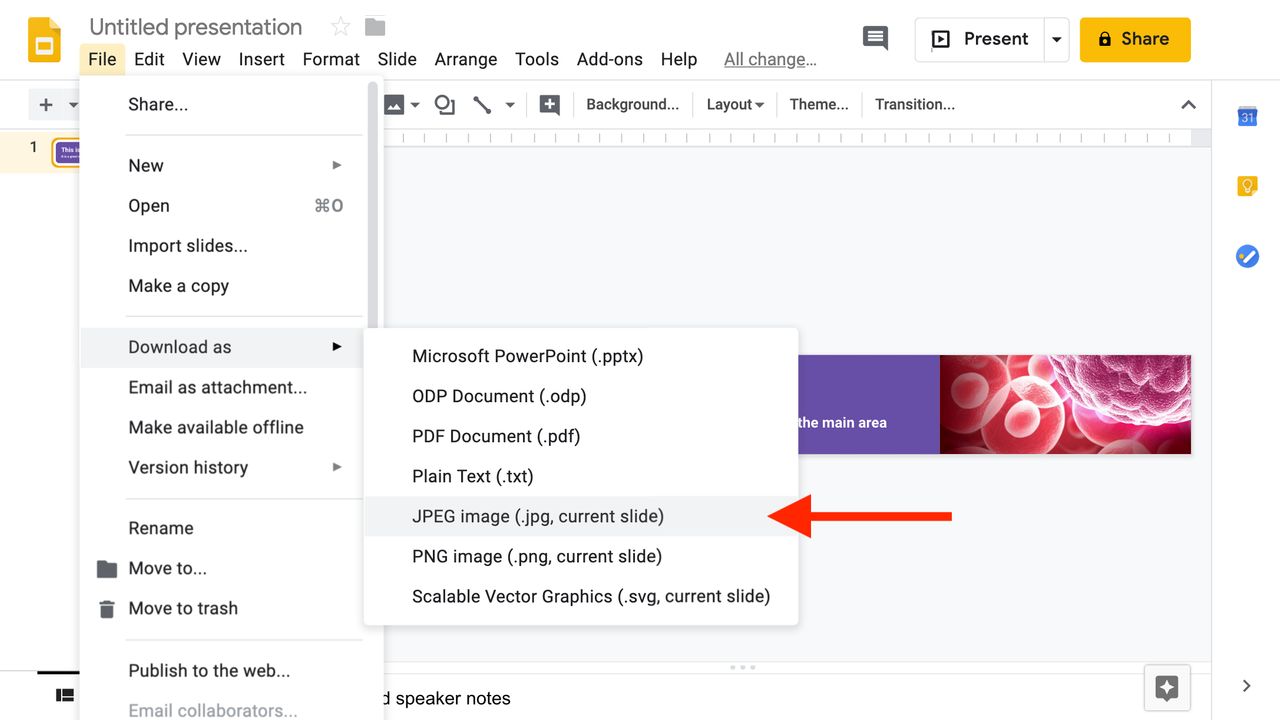
- Upload your bottom promo to ViewMedica. From the
Bottom Promospanel, clickCreate New Promo. ClickChoose a fileand select the bottom promo you just downloaded from Google Slides.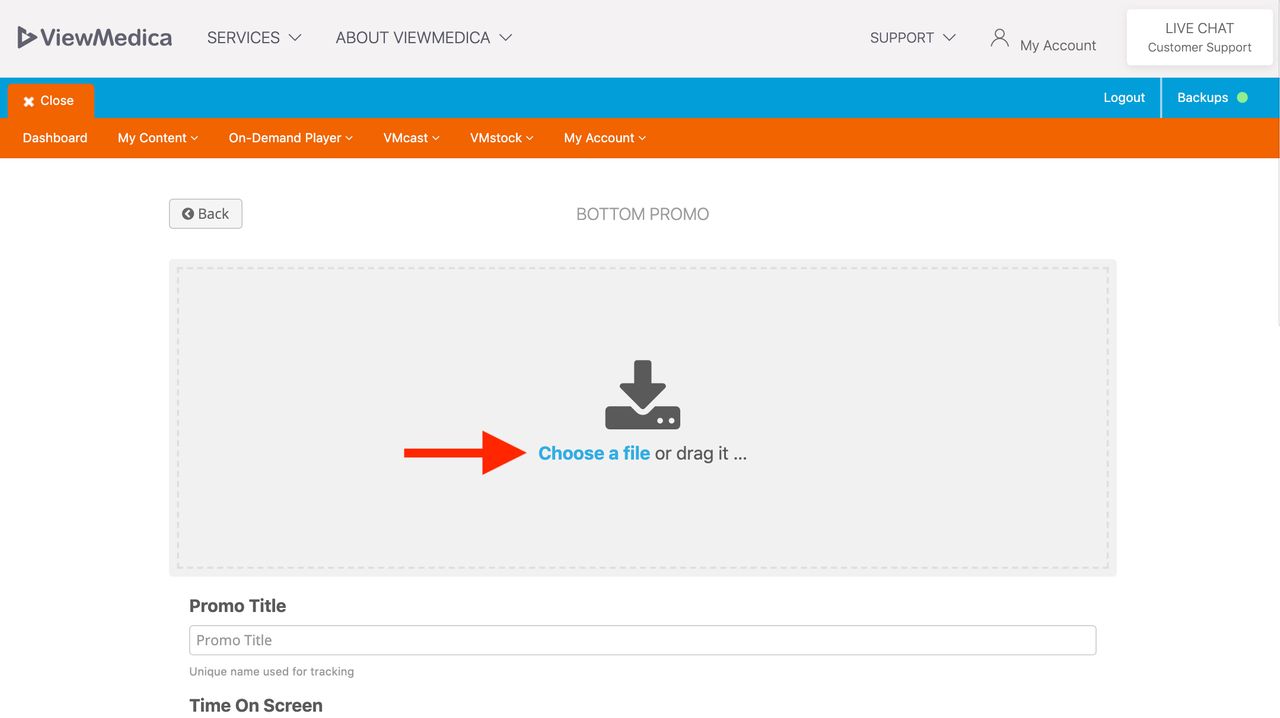
- Enter a title and duration for your bottom promo.
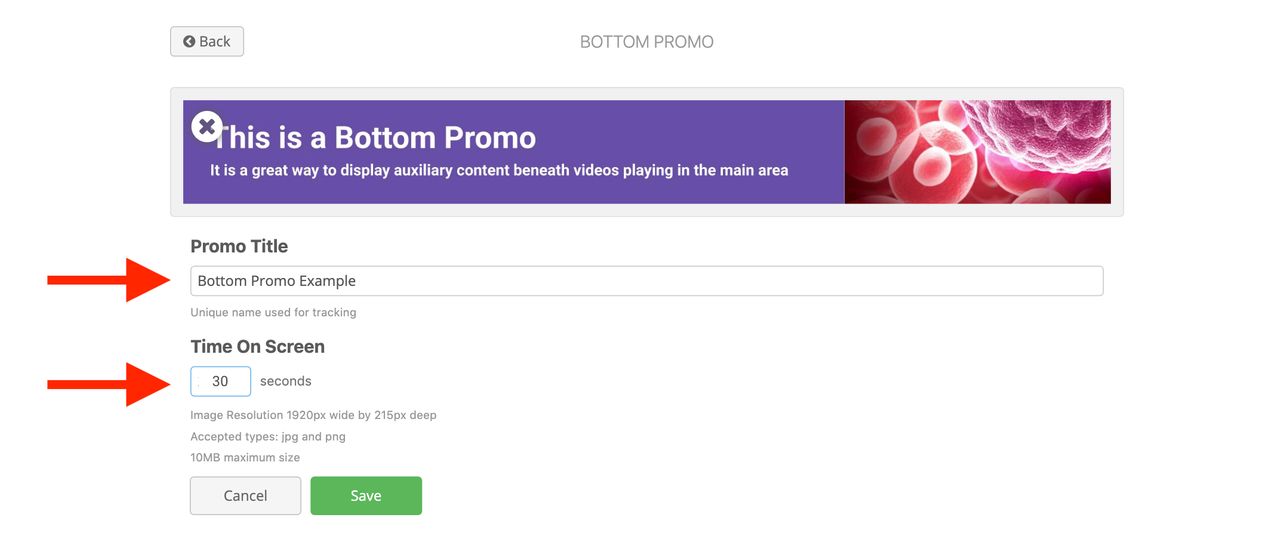
- Save your bottom promo.
Google Slides is a presentation program included as part of a free, web-based software office suite offered by Google within its Google Drive service. It can be compared to Microsoft's Powerpoint or Apple's Keynote.