Change the Color of VMcast
This tutorial will cover how to change the color of your VMcast player to better match your facility’s brand.
Log into your ViewMedica account.
From the Dashboard, click on VMcast Appearance.
To change your color, use the Player Color pulldown and select the color you want. Note that the display will update to preview the color you’ve selected. You also can create a custom color by using the color picker to set the color. Or you can type in your own color hex code.
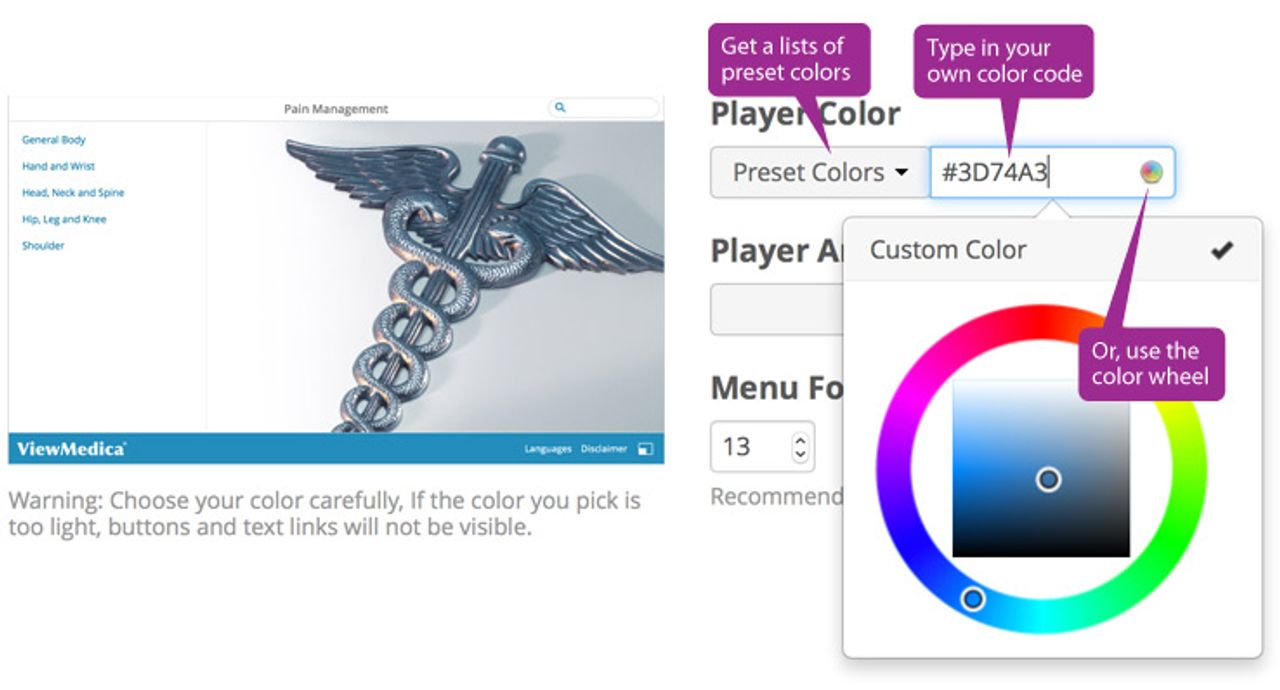
- Next time you play your VMcast app, your new color will display.